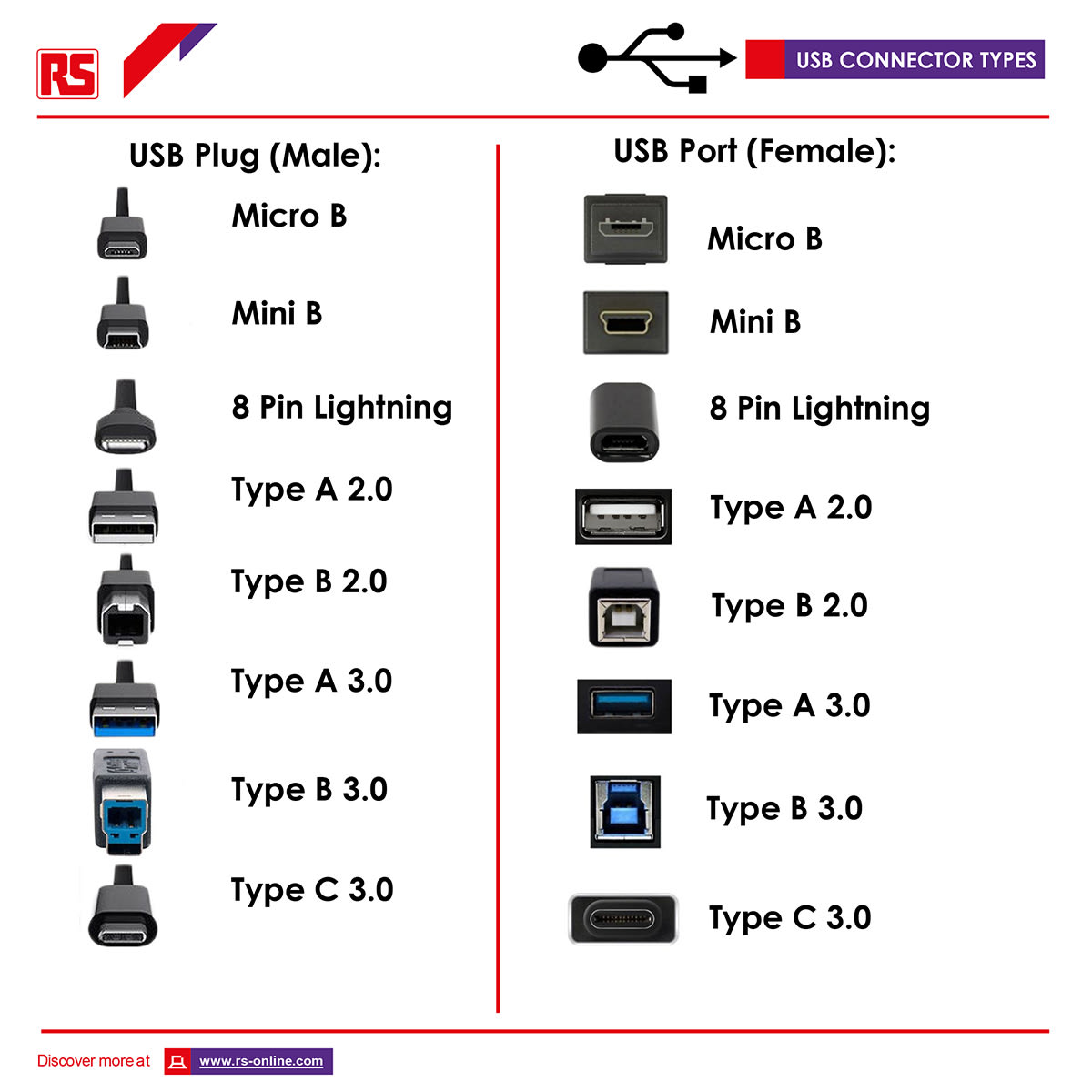- Published 8 Mar 2023
- Last Modified 29 Aug 2023
- 7 min
The Ultimate Guide to USB Cables by StarTech.com
If you’ve ever wondered what the differences are between USB types, you’ve come to the right place.

We know that technology evolves faster and further every day and it can sometimes feel overwhelming. That’s why we’ve partnered with StarTech.com, a global leader in manufacturing top-quality USB cables and connectivity solutions, to bring you this USB Cable Guide.
Here, you’ll learn everything you need to know about the various types of USB cables, what the USB versions mean for transferring your data, and how they work.
What is a USB Cable?
USB stands for Universal Serial Bus and is an umbrella term used to describe the most common port type: the rectangular USB, known as USB A. Typically, USB ports are found across multiple devices, such as phones, PCs, and gaming consoles.
Initially developed in the mid-90s, the USB connection was created to standardize ports for peripherals. This is so secondary devices, like printers and keyboards, can connect to a wider range of computers and hosts, rather than a select few with specific receptacles.
Today, there are a variety of USB types, but the main use of all USBs has remained the same: to transfer data and power. Over time, new versions have been released to improve transfer speeds and power output.
How Do USB Cables Work?
StarTech.com are the experts when it comes to how this technology works. The industry leaders explain a USB cable connection like this:
If you were to open up a USB cable, you would notice 4 different USB wire colours: white and green, which carry data, and red and black, which are used for power. Red carries 5 volts and acts as the positive wire, while black is the negative wire, otherwise known as the ground wire.
Each type of USB connection (USB cable type A, B, C, micro and mini) has a pinout system, these are the small metal strips inside the connector, designed to access each of these wires and their capabilities.
USB Versions Explained
Over the last 25 years, there have been several different USB cables and iterations, depending on the USB protocol. The USB started with version 1.0, which transfers up to 12Mbps and was released in 1995. The latest today is USB version 4, which transfers up to a massive 40Gbps.
StarTech.com know that users want the best USB for the job, which is why they have created a table below to help decipher the speed and capabilities of each version.
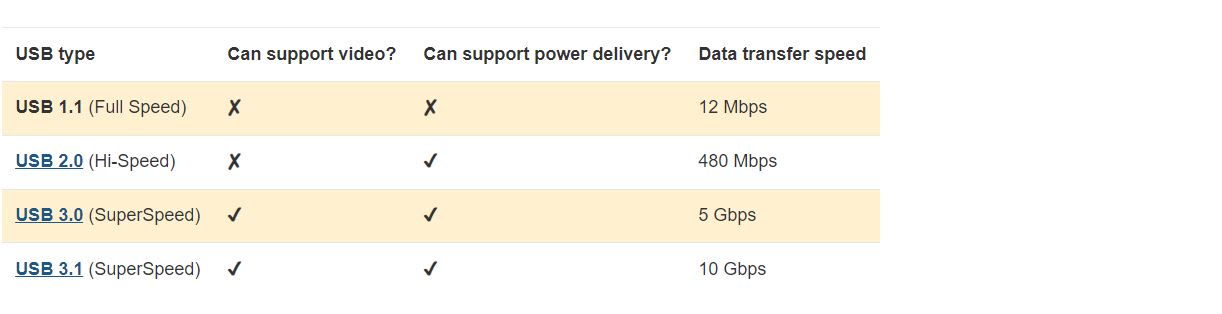
USB Types Explained
As with USB versions, the shape of the USB connection has also seen drastic changes over the years. With each new evolution of USB type, their form factor generally becomes smaller to accommodate for new, much thinner devices that are popular during the time of release.
The USB C design, which is the latest USB release, is unique because it’s the only USB that fits into another port type not specifically created for it: Thunderbolt 3. They are both the same shape and users can employ Thunderbolt 3 and USB C cables and ports interchangeably. All other male and female USB connector types only fit their corresponding male and female ports. For example, a USB port type b will only accept a USB type B connector.
The version or speed of the technology is dictated by the host device, connecting peripheral, and the version of the USB cable, not the shape of the port.
What Does Backwards Compatible Mean?
Backwards compatibility means that the latest version of something is still capable of using previous versions. For example, a USB A 3.0 port is capable of recognising and utilising a USB A 2.0 peripheral.
For the newer USB C, it’s still possible to connect older USB supported devices to a USB C port or host, via an adapter. StarTech.com provide an extensive range of USB cables, which can be used if the host and peripheral have different port types. Adapters, or connectors, can be found for all USB types and are not limited to USB C.
When using previous USB versions, the performance is limited to the earliest version that’s being used. For example, if you want to transfer files from a 2.0 USB A enabled hard drive to a laptop with USB A 3.0 ports, the transfer rate (USB speeds) would be limited to 480Mbps.
StarTech USB-C Multiport Adapter with HDMI
Discover more about this multiport adapter from StarTech.com in our handy video. From its compact size to the variety of ports available, explore how it could benefit your setup.
How Many Types of USB Cables are There?
Below is a short explanation of the most popular USB types available on the market:

USB Type A
The USB A connector is the most well-known and widely used connector type. It’s a rectangular shape and can only be inserted one way round. USB A cables and ports are compatible with all other versions, from USB 1.0 to the latest USB cable standards. This type of USB cable connection is typically used to couple peripherals, like a mouse, keyboard, or a gaming controller, to a host, such as a computer or a charge hub.
Commonly found on:
- Mobile device charge hubs
- Computers and laptops
- Gaming consoles
- Flash drives and external hard drives
- Computer mice and keyboards
- Docking stations and multiport adapters

USB Type B
USB Type-B connectors support every version of USB, from USB 1.1 to USB 3.1. This port is most seen on larger, higher-powered computer peripherals including printers and scanners. USB Type-B is becoming less common as the size of devices decreases.
Commonly found on:
- Printers
- Scanners
- Hard-drive enclosures
USB Type C
USB-C is the latest advancement in USB connectivity and has been dubbed by many as “future proof.” It is conveniently reversible and has a much more compact shape compared to previous USB cable types. A USB C cable not only deals with data and power but also video. It supports multiple protocols and carries DisplayPort and HDMI signals (when in Alt mode), as well as Thunderbolt 3 for equipped devices. Also, like other USBs, it’s capable of backwards compatibility from USB 1.1, but functions with the latest USB 3.2 Gen 2.2 devices as well.
This type of connector looks and is physically the same as a Thunderbolt 3 port. Thunderbolt 3 and USB C ports and cables can be used interchangeably and utilised for data transfer, power output, and video. When using a Thunderbolt 3 port with a USB C cable, users can charge full-size electronics with up to 100W of power output. Even better, the top data transfer speed is 40Gbps with a Thunderbolt 3 port, meaning you can be more productive.
With other USB versions up to 3.1, USB C can support a maximum transfer rate of 10Gbps.

Commonly found on:
- Mobile phones
- Laptops
- Charge hubs
- Docking stations and multiport adapters
USB-C and Thunderbolt 3
Changing the way we think about connectivity and performance. Discover why so many people are beginning the transition to USB-C and Thunderbolt 3 in this short video from StarTech.

Mini USB
Released in 2000, the mini USB connector is typically found on devices like digital cameras for charging. It supports USB 2.0.
Commonly found on:
- Legacy devices (old mobile phones and MP3 players)
- Digital cameras

Micro USB
The Micro USB was later released in 2007. What is a Micro USB? It’s a small port found on many mobile devices including mobile phones and tablets. It can support USB 2.0 and 3.0.
Commonly found on:
- Android mobile phones
- Digital cameras
- GPS devices
- eReaders

Lightning Connector
The lightning connector is exclusive to modern Apple devices and can be used to connect keyboards, headphones and chargers to iPhones, iPads and desktop Mac computers. Completely reversible for connectivity convenience, the lightning connector cable is essential for state-of-the-art Mac devices and accessories. There are also adapters available to convert lightning connectors to more conventional USB ports.
Choosing a USB Cable or Connector
Now that we've covered the most popular types of USB connectors, you may still be wondering which one do you have or need?
Every USB connector type is available as a 'female' or 'male' which shows the way they are compatible. A male part will plug into a female counterpart.
StarTech.com want every user to find what they’re looking for and the experts have put together a USB types chart and some questions below to help. The chart will show you what each USB cable connection looks like, helping you identify what male plug or female receptacle you require.
Things to think about:
- Do I need a male plug or a female receptacle?
- What input and output USB types do I need?
- Do both the connectors need to be the same?
- What colour and USB cable length do I need?
- What version do I require?